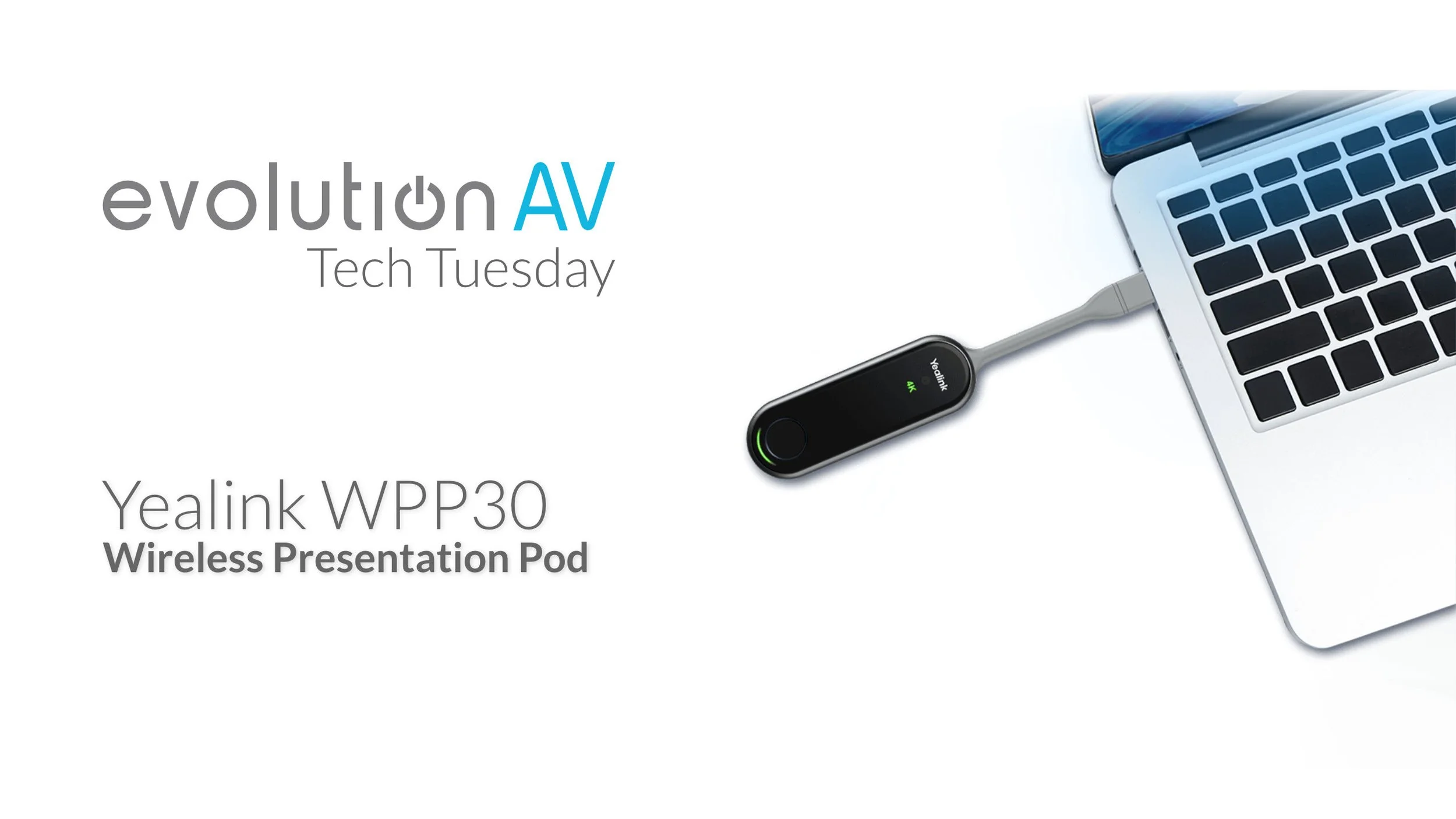Tech Tuesday: Yealink WPP30
You may remember our feature on the Yealink A20 and A30 a few months back. Back then, those video bars had an optional accessory—the WPP20—which enabled wireless screen sharing to the display that the video bar was connected to. Well, Yealink has taken the WPP20, reworked it, and came back with a big upgrade to their video conferencing ecosystem that fits in the palm of your hand.
The WPP 30 builds on the success of the WPP 20, but with higher standards for resolution and security. The WPP30 boasts WiFi 6 connectivity, allowing for high bandwidth 4K streaming directly to any display the hub unit is connected to. This operates on a dedicated local network, so there’s no chance of bandwidth limitations causing freezing or stuttering streams. The WPP30 also comes standard with a USB-Type C connector, making it natively compatible with most modern laptops and tablets.
The thing that really sets the WPP-30 apart, however, is the new “Bring Your Own Device” mode. All it takes is selecting BYOD mode from your laptop, and the boardroom conferencing system presents itself to your computer as a webcam. This is perfect for organizations who prefer to run their virtual meetings from individual profiles, instead of a room—or for calls with other organizations that use different systems, like BlueJeans or Google Meet.
Setting Up The WPP30
One of the things that Yealink brought over from the WPP20 is its easy setup. Once it is connected to the USB port on the side of the video bar, the WPP30 automatically configures itself for screensharing. Then, plug the dongle into your laptop and press the button. A dialogue box will pop up, allowing you to select a screen or window to mirror.
To use the BYOD mode, select “BYOD mode” on the control pop up. The video conferencing system will now appear as a webcam and audio device in your computer’s settings. When starting a meeting in this mode, you may need to manually select the Yealink system as a camera in your video conferencing software.
Big thanks to Yealink for sending us the WPP30 to check out! We’ve had it set up in our boardroom and it’s added an incredible amount of functionality to our conferencing system. The dedicated connection makes for incredibly smooth streaming, especially for sharing video content to the display. For more information on the WPP30 (or any of Yealink’s other collaboration products) visit them at yealink.com.
Interested in taking your conferencing and huddle rooms to the next level? Get in touch—our team of experts can design an AV solution to make your workspace more productive.